Download as many ringtones and wallpapers as you want, we support iphone and android ringtones for free. Our missions is to give you the latest and high quality ringtones as possible.
FREE RINGTONES
If you're tired of the ringtones that came with your cell phone, you can download any ringtones in our site for free. You can either download the ringtones directly to your android phones or use your computer by saving it and transfer it to your iPhone using a data cable, bluetooth or infrared port connection.
Download Directly to your android phone
1.) On your cellphone open the web browser ('Chrome, Firefox, IE, etc').
2.) On search window type "freeringtone-s.com" and click search icon.1
3.) Select your desire ringtones or search the ringtone that you want.
4.) Listen to your ringtone to make sure that's what you want.
5.) Click the title on the blue button to go to the next window.
6.) Scroll down and click the button green "Get It".2
7.) And Follow the steps until you end in up on download ringtone page.
8.) On pop window click Download Ringtones(M4A)3. This will download to your device on "download" folder.
8.) To assign the ringtones to your cellphone number in your contact.
9.) Open the Settings app on your phone and select "Sound" or "Sound and vibration".
10.) Tap the "Phone ringtone" or "Ringtone" option.
11.) Select your ringtone from the list. If the ringtone has an ID3 (information) tag, it will show up with the proper title, otherwise it will be displayed by its filename.
Note: if you cannot find it in your lists, click the ADD in top left and select folders, tap the download folder and add it to your lists.
Download From your computer to your cellphone
1.) Connect your Android phone to your computer using a USB cable. Unlock your screen if it's locked.
2.) Open your device's storage. If you are using Windows, you can find your Android phone in the Computer/My Computer window . If you're using OS X, the Android phone will appear on your desktop, but you will need to download and install the Android File Transfer program first.
3.) Copy the ringtone file into the Ringtones folder. You can click and drag the file from your computer to the Ringtones folder, or you can right-click it and select "Copy" and then right-click in the Ringtones folder and select "Paste".
4.) Disconnect your phone after the ringtone transfers. The transfer process should only take a moment.
5.) Repeat the above procedure 8 to 11 to set up in your ringtone
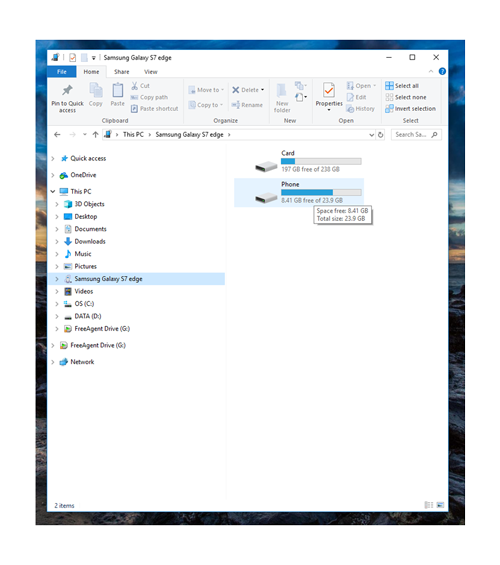
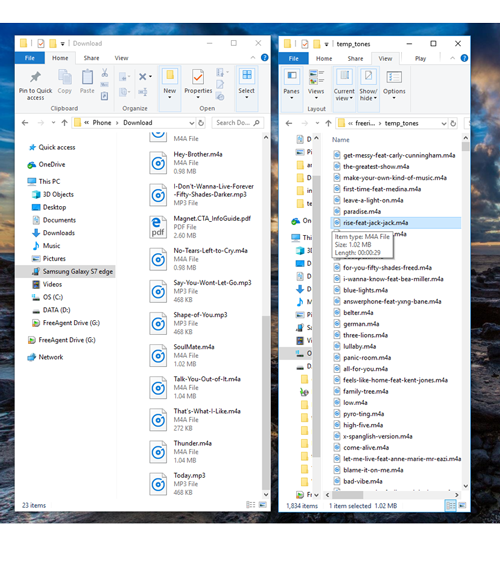
Download From your computer to your iphone
1.) Open your web browser "safari, chrome", search "freeringtone-s.com"
2.) On the web page select the top ringtones or search by title of your ringtone.
3.) Click the play arrow to listen to the ringtones and make sure that is what you want.
4.) Click the title of the ringtone button ("blue background") to go to detail page.
5.) On detail page scroll down until you see the green button ("Get It!") click the button to see the pop up window.
6.) On pop up window click the download ringtones, to download it to your PC.
7.) If the ringtone format is in mp3, you need to covert it to ACC format (.m4r or .m4a) to use it as your ringtone.
8.) Add the sound file to iTunes and locate it in your library. You can do this by dragging and dropping the file directly into the iTunes library.
9.) Select the sound file in iTunes and click File > Convert > Create AAC Version.
Rename your ACC file, you will see 2 copies in your iTune library, enable kind to see type of file.
10.) Removed "MPEG" file which is your original mp3.
1.) Drag and drop your ACC file to your Desktop folder, and change the file to .m4r (i.e. nameofthesong.m4a to nameofthesong.m4r)
11.) Connect your iPhone to your PC or Mac using USB-to-Lightning cable. Unlock your iPhone and tap "Trust" option on its screen to confirm you want to trust your computer.
12.) In iTunes, click the device icon that appears to the left of “Library” on the navigation bar. And click the "Tones" section under On My Device in the left sidebar.
13.) Drag and drop the .m4r ringtone file from its folder to the Tones section in iTunes.
14.) iTunes will sync the ringtone to your phone and it will immediately appear under Tones here.
15.) In you iPhone go to Settings > Sounds & Haptics > Ringtone, and choose your custom ringtone. Any custom ringtones you’ve added will appear at the top of the list here.
16.) You can also assign that ringtone to a specific contact, so you know who’s calling just by the sound.